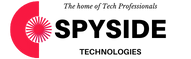1. How do I use Spyside Technologies Learning Management System for Course Access
Users access courses via a web browser (Mozilla, Firefox, Netscape, Internet Explorer, etc.) on any platform (PC, Mac, etc.) with Internet access. Login to Spyside Technologies Learning Management System for Course Access using https://lms.spyside.tech/. You will need to provide your email as the username and password provided to you on course purchase.
2. What if I do not have an Internet Service Provider?
Unfortunately, you can only access Spyside Technologies Learning Management System if you have a working internet connection.
3. How do I navigate within Spyside Technologies Learning Management System?
Spyside Technologies Learning Management System is organised as a web page per course, with a front greeting page. There are generally three columns on a page; the left and right columns generally offer automatically-generated information, with the large middle column used for the course.
When the browser cursor hovers over something clickable, you will often see an informative box pop up to confirm what clicking there will perform.
You enter a course by finding its listing at the left of the screen, under My Courses, and clicking on the name. If you do not see your course listed, contact our support (https://support.spyside.tech) they’re readily available to assist you if the course is available to students.
Your browser's forward and back buttons will often work fine unless you try to resume a form submission! There is a locator sequence (breadcrumb trail) near the top left part of your screen, which begins with Poet Moodle (i.e. the Moodle front page). Any part of this sequence (save the last) is clickable, to get you back to an earlier page.
When you are finished, please click on Logout, and, if you want to hide your username from the next user of that browser, exit the browser.
2. General Spyside Technologies Learning Management System Questions
2.1. Spyside Technologies Learning Management System won't let me log in. What could be the problem?
You must give the same email address you used to purchase the course and the password provided to you on the course purchase. The system is case-sensitive. It recognizes the difference between an uppercase letter and a lowercase letter. Make sure the CAPS LOCK key is off. If your problem persists, please contact our support (https://support.spyside.tech) they’re readily available to assist you
2.2. What can I do when my web browser doesn't work right with Spyside Technologies Learning Management System?
We recommend using the Firefox and Google Chrome browsers on both PC and Mac.
If your problem is that only one topic is being displayed, you might have accidentally clicked on the small square icon in the top right of the topic box. This causes the icon to be replaced by a double-square icon, and only that topic to be displayed, even across Moodle sessions! Just click on the double-square icon, and you'll get back to the default display of all topics (the icon will change to a single square).
2.3. Spyside Technologies Learning Management System doesn't list any of my classes. What is wrong?
If you logged in successfully (as indicated by your name appearing in the top right corner) but no My Courses listed, it is probable that either none of our instructors have made the course/s available to you yet, or your enrollment has not been processed yet (should take no longer than 24 hours.)
2.4. Can I bookmark a course and access the course from the bookmark?
Yes, you will be asked to login but then you will be placed on the bookmarked page.
3. Problems with the grade book, assignments, quizzes, etc.
3.1. Are there any restrictions on the names of files that I upload or attach to the Spyside Technologies Learning Management System?
Mostly no. Spyside Technologies Learning Management System does not have difficulty with punctuation so we recommend removing apostrophes and similar punctuation.
3.2. I am getting disconnected while taking a quiz. What is wrong?
Many ISPs drop a user if they detect no activity for a certain amount of time. Unfortunately, this can occur when you are taking a quiz because the time spent without any interaction with the Spyside Technologies Learning Management System web server is considered idle time by the ISP. There are several possible workarounds for this problem.
One workaround is to use a machine with an Ethernet connection
Another workaround is to generate network activity at various intervals by pressing the Save without submitting button.
If, however, a disconnect does occur, you may reconnect to Spyside Technologies Learning Management System and re-enter the quiz. You will receive a Continue the last attempt? prompt if you have resumed the quiz within the allowed time to complete the quiz.
A third workaround is for you to generate some Internet activity periodically, perhaps by manually initiating a pop-email process (check for new email).
3.3. Can I control the feedback I get while taking an online quiz?
No
3.4. How do I check grades?
You should click on Grades to see your grades in the current course. Also, an email notification may be sent to you when a grade or comment is applied to your assignment or workshop submission.
3.5. How come my grade is zero for a quiz?
This can happen if you get disconnected and thus are unable to click on Submit all and finish. If you had saved your work periodically by clicking on Save without submitting then your instructor will at least be able to recover some of your answers when the quiz's available until date has passed, via a regrade.
You should contact your instructor to determine the best way to proceed; (s)he may allow multiple attempts or may offer to reset your attempt so you can retake the quiz.
4. Managing email
4.1. How do I send emails to other students in my course?
You can send an email to an individual by clicking on that person's name in the Participants listing.
You can use the Compose mail block on your course page, allowing you to select which subset of the course participants are to be sent email. This block must have been added to the course by the Instructor.
4.2. Can I check my email from within Spyside Technologies Learning Management System
There is no capability to read an email from within Moodle.
4.3. How can I change my email address for Spyside Technologies Learning Management System?
Go to your profile settings or you could alternatively contact our contact (https://support.spyside.tech) they’re readily available to assist you.
4.4. Spyside Technologies Learning Management System is sending me too many emails! How can I fix this?
Spyside Technologies Learning Management System does email forum postings to all subscribers. You can modify this behavior (when permitted by the forum's settings) by editing your user profile. Click on your name, shown at the top right of the screen, then click on the Edit profile tab. Finally, select a different Email digest type, or possibly deactivate the email entirely (you then would access forums interactively to find new postings; the Forum tracking setting might be of interest).
4.5. How do I prevent my email information, etc. from being visible to all?
Edit your user profile (see previous (4.4)) to change the Email display setting.
4.6 Who do I contact for support?
Send an email requesting support via our help desk (https://support.spyside.tech)
Spyside Technologies
Email Address : [email protected]
Support Inquiries & Tracking : https://support.spyside.tech
Telephone Number: +27 81 472 5325